B.SC. Nursing I Year Computer (Unit-II) MS Word
- Study Cravers
- Feb 15, 2023
- 5 min read
MS Office
MS Office- It is special package of Microsoft company for official work.
Document- Microsoft word,
Calculation- Microsoft Excel
Presentation- MS Power point
Report- Microsoft Access
E-mail- Internet
MS Word- It is window based application and normally available as an icon in the application group or MS Office group.
Start- Program-MS Office-MS Word
Function of word
1- Typing documents
2- Saving documents
3- Opening an existing document
4- Printing an existing document
5- Coping and moving paragraph from one place to another
6- Finding a word and replacing them with another word
7- Searching for spelling error
8- Create bullet and number

Here are option which are open after click in file menu. You can create hare new file, open existing file, save current file, save as current file, print, prepare a particular document, send in mailbox and published your current document.
1- Give a password to our file-Open a file where you want to give password.
File- Save As-Tools-Security option (In dialog-box give password) Save the file.
2- Remove the password to file-open file (where we went to give a password) dialog box appear and remove the password.
3- File properties-This option shows complete information about file. When we click on it, general summary shows the file information.
File- Web page layout -It shows our page on web page
4- Layout of document- there are three main layout of document.
a- View-normal (It shows document in normal mode.
b- View-Print layout (It shows ruler text graphics etc, this is to set printing format)
c- Toolbar- It is “on” “off” button. Where it is on a toolbar show otherwise hidden.
Make own toolbar View- Toolbar- Customize according to your choice.
d- Ruler- It is “on””off” button, when it is on then ruler shows, hidden in off mode.
e- View- Zoom- to get closer view. Header and footer- header is top portion of a page, footer is bottom.
Ctrl+F2 to see print preview
5- Insert date and time- it is sued to insert date and time.
6- Symbol- it is special shape or design that we cannot type from keyboard.
Define a shortcut key- we can also define shortcut key for a symbol using.
Steps- Symbol- select symbol- click on shortcut key-type a shortcut key with ctrl,alt,shift in the box, and close the box. You can remove by removing shortcut key.
7- Insert- Cover page, blank page, page break.
8- Insert –Table- there are two options- make a table or readymade table.
9- Insert picture- picture from clip art, from file, shape, smart art, word art and chart.
10- Comment- It is a hidden text that cannot print.
Step- Insert-comment-write comment-close
To see the comment, set cursor of mouse on comment word or view.
11- Insert text box- It is rounded boned area, you cab type any text. We can also use drawing toolbar to draw a text box.
12- Insert file- it is used to insert another file in current file.
13- Bookmark- a bookmark is an item or location in a document. We can use bookmark to quickly jump to a specific location.
14- Hyperlink- it can link between a word and a file. We can create a hyperlink that goes to an existing file or new file.
15- Cross-reference- it allows you to link to other parts of same document. Like- page to page 8, or special footnote or header.
16- Insert Auto text (Quick parts) - This is useful if we often use the same large and complex text again and again.
17- Drop cap- this option use to set a first character of line as a drop cap a large dropped first capital letter.
18- Insert- Signature line, date and time and object( another file)
19- Insert- equation of mathematics.
20- Format or Page layout- there are font settings. Themes, colour of font, font style, text effects. Page setup- You can set margins, layout, size, design, breaks, line numbers and hyphenation between words.
Page background- Water mark, page colour and page borders.
Paragraph- you can set whole paragraph space, left and right position and all.
21- Arrange- Position of a particular picture which you have inserted, by bring to front, send back, text wrapping and align, and rotate it.
22- Group- to create a group of object in one document.
Bullet and numbering- Special marks that we use to see in front of line.
23- Review- All kinds of tool which is shows to checking purpose, if any error you can remove.
24- Spelling and grammar – to correct spelling and grammar errors.
25- Word count- this option used to show about page, words with space and no space.
26- Envelopes - this option is used to print an address on envelop and also print stickers.
27- Labels- this option is used to print visiting cards or some title or stickers.
28- Auto correct- this option is use for automatically correct your spelling when you typing.
Protect your document- this option used to protect documents by giving password. After giving password you do not change without password, because it made protecting file from other user. They can read only, they cannot change without password.
29- Track change- it is useful when you change another person file, without any disturbance matter. It records the typing if person want to accept the change then they can accept otherwise reject changes.
30- Record Macro- macro is useful for perform repetitive task. It is useful to save data if you want to assign shortcut key of your macro than click on and press a desired shortcut key of macro. Now you can see a mouse pointer and macro tool bar when you want to stop recording then click on stop button.
Lets-explain all tab and options through pictures
I am using MS Office Suit 2007 for explanation. I made a file, its name is Sample. You can top of document. Next, you can see seven Tabs, I will explain one by one.
First is Home- it has various options,
A- Clipboard-Cut, copy, format paste, and paste.
B- Font- it is for font changes, size, colour, format and all.
C- Paragraph-setting of whole paragraph.
D- Style-setting of whole document, you can set format according to your choice, heading, no space and normal document.
E- Editing-For edit and change purpose, If you want to find a particular word than use-Find option. Find the option we usually use to correct a particular word, which you have written wrong or want to replace. First find it than replace them.

2- Insert Tab-You can see there are many options, all are for insert something. You can insert Page, Tables, Illustrations (Pictures or art form), Links, Header and footer, Text, and Symbols.
A- Pages-Cover paper of a particular book, project and resume. Blank page to add more data, Page break to manage the data page wise.
B- Tables-Mainly two type of table you can insert. You can draw yourself and auto made table.
C- Illustrations- here you can add the pictures, clip art, shapes, smart art, and chart (Barchart, line, pie chart and all).
D- Links-you can add links to your current document to another file, a particular location in the current file and a particular page to another page in the current file. Hyperlink-jump to another file, Bookmark-jump to the particular line or word in same document, and Cross-reference-jump to the one page to another in same document.
E- Header and footer- To manage a particular header (Top) style, footer (Bottom), insert page numbers.
F- Text- it is to insert a particular style in the text or word. Text box to add a particular box of text. Quick part to add a particular word which you find complex to written again and again. Word art to make stylish heading and line. Signature line to insert a line to signature manually after print and e-signature, Date and time- to add date and time in the document, object to add another document in the current file.
G- Symbol- to add mathematics and professional symbols.
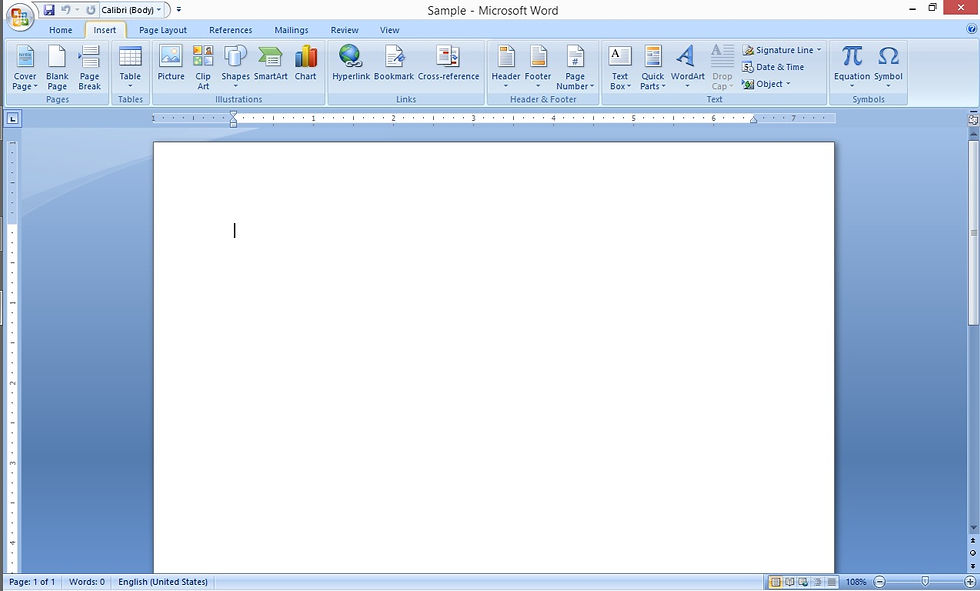
3- Page Layout-Here you can set your document. There are many options in Page layout tab.
A- Themes- to add a particular theme, colour, font and effects in whole document.
B- Page Setup-it is used to set margins, orientation, size, colours, breaks, line numbers and hyphenation of words in the document.
C- Page Background- it is used to manage background of the document, by inserting watermark, page colour, page borders.
D- Paragraph-here you can set whole paragraph style, and space.
E- Arrange-for setting of a particular picture or image in the document by using, position, text wrapping and align, group and rotate option.



Comments